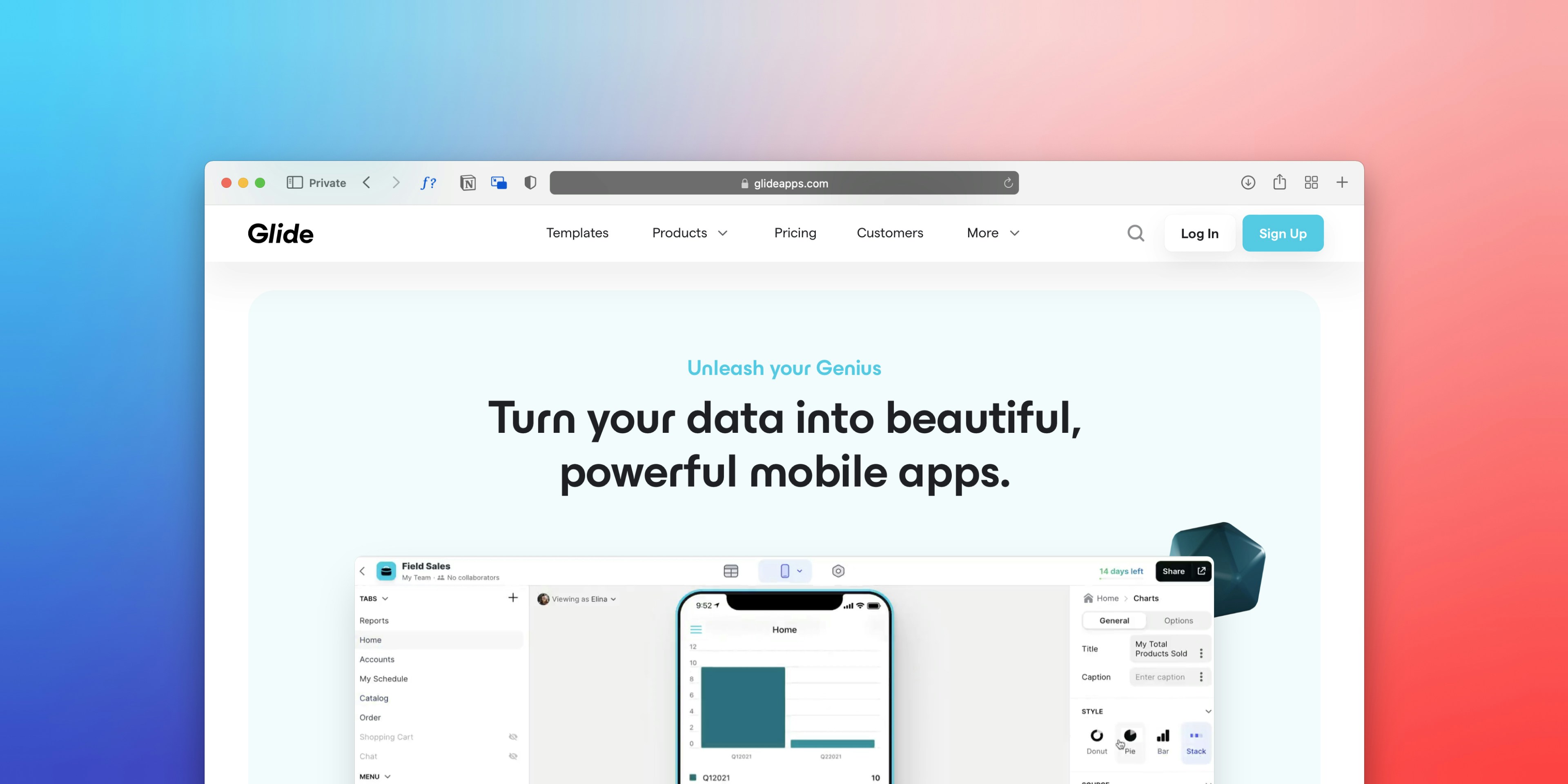
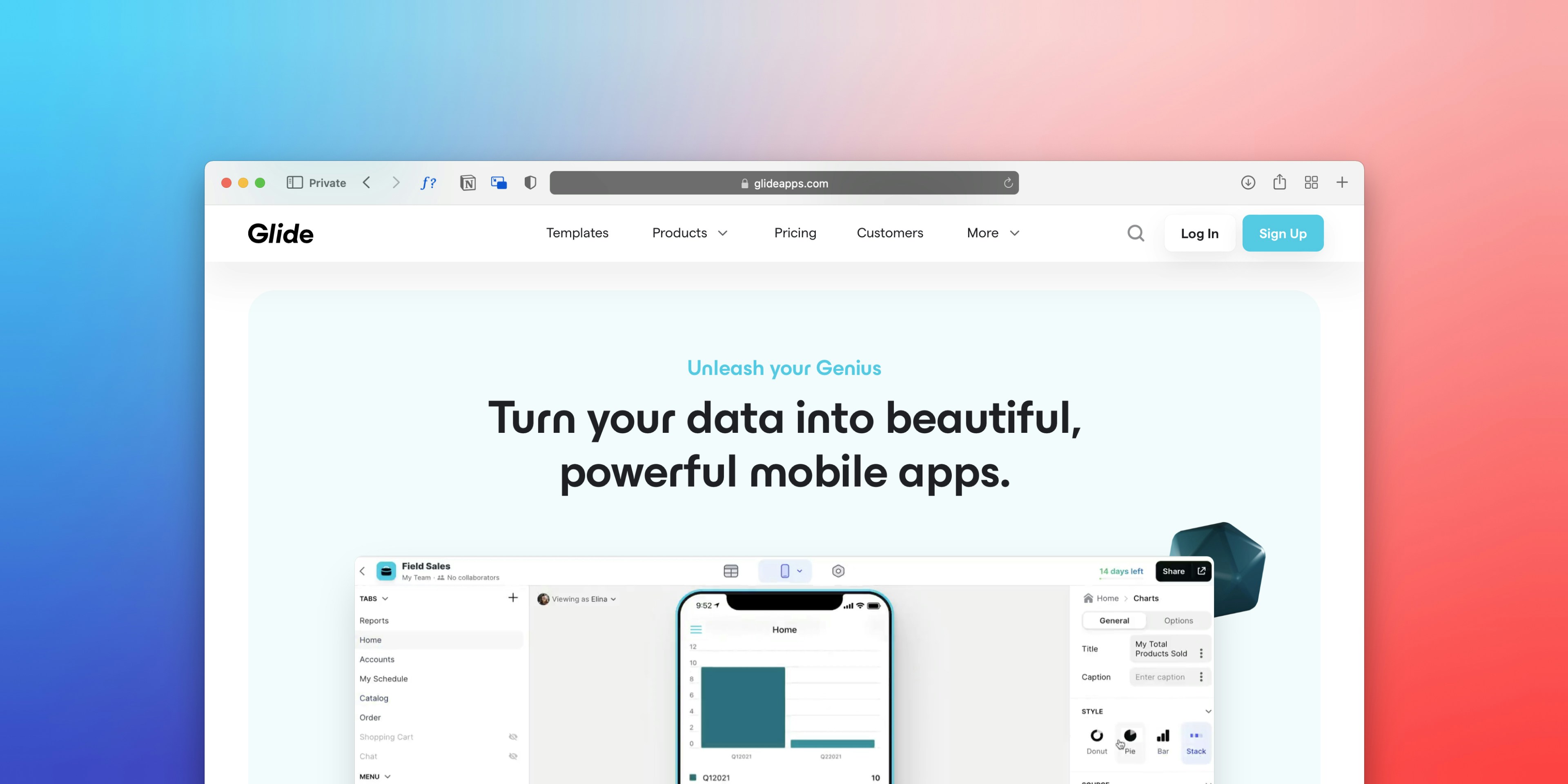
Introduction to Noloco
Noloco is a pioneering no-code platform designed to empower users in creating and customizing applications without requiring extensive knowledge of programming languages. With its user-friendly interface, Noloco democratizes app development, allowing individuals and businesses of all sizes to tailor their digital solutions to meet specific needs efficiently. This flexibility is particularly important in today’s fast-paced digital landscape, where the ability to adapt and innovate quickly can mean the difference between success and stagnation.
One of Noloco’s standout features is its emphasis on intuitive navigation within applications. A well-structured app is essential for ensuring that users can easily access information and complete tasks without frustration. By facilitating straightforward navigation, Noloco helps creators maintain a consistent and enjoyable user experience. This is especially crucial when users expect seamless interactions, as clunky navigation can detract from even the best-app design.
Linking to external websites is a significant enhancement that Noloco supports, providing a direct avenue for users to access additional resources and information. This capability can be particularly beneficial for businesses that wish to integrate their web presence within their mobile or desktop applications, driving traffic and engagement across multiple platforms. The ability to create buttons that link to pertinent external sites further enriches the user experience, enabling seamless transitions to resources such as support pages, product details, or social media outlets.
By implementing external links, users of Noloco can create a more holistic application experience that meets diverse audience needs. This functionality not only strengthens the app’s utility but also encourages users to stay engaged for longer periods, enhancing overall satisfaction. In an era where user experience is paramount, platforms like Noloco that support these functionalities are well-positioned to lead the charge in no-code development. Now let us lear steps for Creating a Button that Links to an External Website in Noloco.
Enabling Build Mode
To begin the process of creating a button that links to an external website in Noloco, it is essential to enable the ‘build mode’ functionality. This mode is inherently designed for users to modify applications, making it crucial for adding new features and editing existing ones.
First, launch your Noloco app and navigate to the main dashboard. Here, you will see various options and settings available to you. Look for the gear icon or menu button, which indicates the settings area of the application. Once you have located it, click on the icon to access the settings menu.
Within the settings menu, you should see an option labeled ‘Build Mode.’ Often, this will be accompanied by a toggle switch or a button. To proceed, simply toggle this switch to the ‘on’ position. Depending on your interface version, the appearance may vary slightly, but the essence remains the same. Once activated, the app will transition into build mode, which is visually indicated by a change in the UI colors or new options appearing on the screen.
It is essential to note that enabling build mode is necessary for making any modifications in Noloco. Without this mode, you will be unable to add new elements such as buttons or links, significantly limiting your capability to customize your application. After activating build mode, take a moment to familiarize yourself with the new features and tools that are now accessible. These tools will aid you in creating the desired button linking to an external website, thus enhancing the functionality of your Noloco app.
Once you have completed these steps, you will be well-equipped to start building and customizing your Noloco application as per your requirements.
Navigating to the Desired Section
When creating a button that links to an external website in Noloco, understanding how to navigate to the appropriate section within the app is crucial. The placement of the button can significantly impact its usability and functionality, ensuring it is visible and accessible to users. There are several key areas where these action buttons can be effectively positioned, including record headers and collection views.
To begin, if you are looking to add a button to a record header, first navigate to the specific record where you wish to place the button. Record headers often serve as prime locations for action buttons since they are typically encountered first by users. Within the app, you can identify record headers easily; they are usually located at the top of individual record screens and provide a clear context for the button’s action. Once you are in the correct record, look for the option to customize the header. This customization will allow you to add a button that links to your desired external website.
Another prominent area for action buttons is within collection views. Collection views display groups of records, making them an effective space for buttons that provide additional functionalities, such as linking to external resources. To add a button to a collection view, navigate to the section displaying your records in a stacked or grid format. Here, it is essential to consider the user flow; by strategically placing the button where users frequently interact, you enhance the chances of engagement.
Ultimately, ensuring that the button’s placement is appropriate makes it easier for users to understand its purpose and utilize it effectively. With careful consideration of the desired sections within Noloco, you can enhance user experience while delivering valuable external links directly from your app.
Adding an Action Button
To initiate the process of creating an action button in Noloco, it is essential to first navigate to the designated section designated for action buttons within the platform’s user interface. Begin by accessing the main dashboard where you can find various options tailored for different functionalities. Look for the menu specifically labeled as “Action Buttons,” which will guide you through the subsequent steps needed to create your new button.
Once you are in the Action Buttons section, you will encounter a range of icons representing various actions. Selecting the appropriate icon is paramount to ensure that the button serves its intended purpose effectively. Consider what action you want the button to perform when clicked. For linking to an external website, you will likely choose an icon that symbolizes linking or navigation. This approach not only aids in functionality but also enhances user experience by clearly communicating the button’s purpose.
Following the selection of an icon, you will need to click on the “Add Button” or similar option, which prompts the creation of your new action button. This step will lead you to a configuration screen, where you can specify the parameters of your button. Here, you can enter necessary information, such as the label of the button, which should clearly describe its function. Additionally, you will be prompted to input the URL of the external website to which the button will link. Ensure that the URL is correct and functional, as this ensures seamless navigation for users who click on the button.
After completing these configurations, review your inputs for accuracy. This step is critical in avoiding any errors that might hinder the functionality of your newly created action button. With these steps, you are well on your way to successfully adding an action button in Noloco that links users effectively to an external website.
Configuring the Button’s Label
When creating a button that links to an external website in Noloco, one of the most critical elements to consider is the button’s label. An effective label is essential for guiding users and providing them with a clear understanding of the action they are about to take. The choice of words can significantly influence user behavior and enhance usability.
It is advisable to craft concise and clear labels that succinctly communicate the button’s purpose. For instance, terms like “Visit Website” or “Learn More” are excellent choices as they immediately inform users of what to expect when they click the button. Using straightforward language helps minimize any potential confusion, which is crucial for maintaining user engagement and boosting interaction rates.
Additionally, labels should be action-oriented, compelling users to take the next step. Using verbs can enhance the effectiveness of a button’s label. Consider alternatives such as “Explore More” or “Discover Now,” which not only suggest the click action but also evoke curiosity in users. These expressions prompt the users towards a particular action, thereby increasing the likelihood of them clicking the button.
Moreover, accessibility should be a paramount consideration when developing buttons. It is important to ensure that screen readers can easily interpret the button’s label. Employing a clear and descriptive label aids users who rely on assistive technologies. Make sure to avoid jargon or overly complex terms; simplicity should be prioritized to reach a broader audience.
In summary, a well-crafted button label is not simply a matter of aesthetics but is vital for usability and accessibility. Labels that are clear, concise, and action-oriented can lead to a better user experience and ultimately drive engagement with the external content linked through the button.
Customizing Button Appearance
When creating a button in Noloco that links to an external website, one of the critical aspects to consider is its appearance. The way a button looks can significantly impact user interaction and engagement within the application. Fortunately, Noloco provides various options for customizing button attributes, allowing developers to create visually appealing designs that align with the overall aesthetic of the app.
The first step in button customization involves selecting the appropriate color. Colors play a crucial role in user perception and can evoke specific emotions. For instance, using blue can impart a sense of trust, whereas red may create a sense of urgency. In Noloco, developers can choose from a wide spectrum of colors or enter specific hex codes to achieve the desired effect. Ensuring that the button color contrasts well with the background will enhance its visibility and encourage users to click on it.
Another essential element to customize is the button’s size. A well-sized button is not only easy to click on but also draws attention. Noloco allows you to adjust the button dimensions as necessary, catering to different devices and user accessibility. Larger buttons may be effective for mobile devices, while compact sizes could be more suitable for desktop applications. It’s crucial to ensure a balance between size and functionality that complements user experience.
Finally, incorporating an icon into the button can provide additional context and make it even more engaging. Icons can communicate actions swiftly and convey meaning at a glance, allowing users to identify the button’s purpose immediately. Noloco supports various icons, enabling customization through libraries or importing unique images. Consideration of icon placement and size will further refine the button’s appearance, leading to improved interaction.
By focusing on these customization options — color, size, and iconography — developers can create buttons that not only align with the visual identity of the application but also drive user engagement effectively.
Setting the Button Action
In order to create a functional button that links to an external website within the Noloco platform, it is essential to properly set the button action. The first step is to ensure you are in the appropriate interface where you can edit your button settings. Access the design tool and select the button you have previously added to your application. Upon selecting the button, a properties panel should become visible, allowing further customization.
Within the properties panel, look for the ‘action’ or ‘link’ settings, which are typically located under a heading labeled ‘Behavior’ or ‘Actions.’ Identifying this section is crucial, as it directly influences how your button will operate once clicked. Upon locating the action settings, you will want to select the option labeled ‘navigate to.’ This particular option allows for not only the navigation within your application but also enables linking to external URLs, streamlining your users’ experience.
After selecting ‘navigate to,’ you will be prompted to choose the type of link to use. Here, you must select ‘URL’ as the link type. It is pivotal that you input the correct external website address in the designated URL field. Ensure you include the complete URL, starting with ‘http://’ or ‘https://,’ to guarantee the proper linkage. Taking care of these details ensures that when users click on the button, they are directed to the intended external site without any issues.
Once you have confirmed all settings and the URL is correctly in place, save your changes. It is advisable to perform a test run within the Noloco preview mode to ensure the button navigates accurately to the external website. Following these steps will ensure your button functions correctly, providing seamless navigation for your users.
Entering the External URL
When creating a button in Noloco that links to an external website, entering the correct full URL is a crucial step. It is essential to ensure that the URL is accurate to provide users with a seamless experience when they click the link. To begin, you should familiarize yourself with the structure of a proper URL, which typically includes a protocol such as ‘http://’ or ‘https://’, followed by the domain name and any necessary path or query parameters.
Before entering the URL, it is advisable to double-check the link for correctness. This can involve manually typing the URL into a browser to ensure it directs to the desired site. Alternatively, copying and pasting the URL from the browser’s address bar can reduce the risk of typographical errors. It is prudent to avoid using shortened links unless the destination is known and trusted, as these can sometimes lead to unexpected or malicious websites.
Another important consideration is the implications of linking to external content. When you provide a link to another website, you are effectively directing users away from your platform. It is important to consider whether the external content aligns with your audience’s interests and your website’s objectives. Furthermore, be aware that navigating away from your site can impact user engagement metrics, such as session duration. Thus, linking to reputable and relevant websites is recommended to maintain trust and authority with your users.
Once you have verified the URL and considered the implications of linking to external content, you can confidently input the full URL into the appropriate field in Noloco. This deliberate process will ensure that your button functions correctly, enhancing the user experience on your platform.
Saving and Publishing Your Changes
Once you have successfully created a button that links to an external website in Noloco, the next crucial step is to save your changes and publish your application. This process is vital to ensure that your button becomes live and accessible to your users. Saving your work regularly helps minimize the risk of losing important configurations or modifications that might occur in case of an unexpected application disruption.
To save your changes in Noloco, you will typically find a ‘Save’ button on your interface. Clicking this will store all the current settings and ensure that they are not lost when you leave the page or navigate to another section. After saving, you should see a confirmation message indicating that your changes have been successfully saved. It is advisable to periodically check that your latest adjustments are reflected accurately within the app.
The next step is to publish your app, which will make your button visible to users and operational. Locate the ‘Publish’ option within the application settings. Once you click on this, you may be prompted to confirm your publishing preference. It is essential to review all aspects of your app before proceeding with the publication to ensure everything is functioning as expected. This includes verifying that your button’s link is correct and that the target site is accessible to users.
After publishing, it is imperative to test the button thoroughly to confirm its functionality. Click on the button in your live app to ensure it redirects users to the intended external website without issues. Testing plays a critical role in the user experience; it allows you to identify and correct any potential errors before your audience interacts with your application. Through careful saving and publishing, alongside rigorous testing, you can confidently present your app, knowing that essential features like your button operate flawlessly.
Read Also: Frosting Image Generator: A Comprehensive Guide to the AI-Powered Art Generator